A complete guide to all methods of screen recording on macOS, from built-in free tools to professional solutions.
Choose the method that best fits your needs - from simple built-in tools to professional gaming software.
Built-in Mac app for basic screen recording. Simple and free.
Press Cmd+Shift+5 for quick screen recording with options.
Professional tool with instant replay and perfect audio sync, designed for Mac gaming.
Follow these detailed instructions for each method of screen recording on your Mac.
Open QuickTime Player from Applications or Spotlight search (⌘+Space)
Go to File → New Screen Recording (or ⌘+Ctrl+N)
Click the dropdown arrow next to the record button
Choose microphone and quality settings
Click Record and select your screen area
Click Stop Recording in the menu bar when finished
QuickTime Player Interface
Press ⌘ + ⇧ + 5 on your keyboard
Select "Record Entire Screen" or "Record Selected Portion"
Click Options to configure microphone and save location
Click Record to start recording
Click the Stop button in the menu bar to finish
Press for instant access
Download ClipMac and install on your Mac
Grant screen recording permissions when prompted
ClipMac runs in background with zero performance impact
Press ⌘+⇧+R to save the last 2 minutes instantly
Edit, enhance, and share your clips with one click
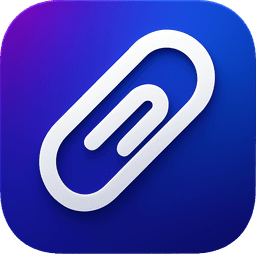
ClipMac - Professional Gaming Recorder
Compare the built-in tools and professional software to find the best fit.
| Feature | QuickTimeBuilt-in | Screenshot⌘+⇧+5 | |
|---|---|---|---|
| Ease of Use | ⭐⭐⭐ Good | ⭐⭐⭐⭐ Very Good | ⭐⭐⭐⭐⭐ Excellent |
| Gaming Performance | ❌ Causes FPS drops | ❌ Causes FPS drops | ✅ Zero impact |
| Instant Replay | ❌ Not available | ❌ Not available | ✅ 2 min buffer |
| Audio Recording | ⚠️ Mic only | ⚠️ Mic only | 🎵 Game + Mic sync |
| 4K Recording | ✅ Available | ✅ Available | 🚀 Hardware accelerated |
| Built-in Editing | ❌ Basic trim only | ❌ No editing | ✨ Pro editing tools |
| One-Click Share | ❌ Manual export | ❌ Manual export | 🔗 All platforms |
| Price | FREE Built into macOS | FREE Built into macOS | $6/month 7-day free trial |
🏆 Winner for Gaming & Content Creation
Try ClipMac Free - 14 DaysYour questions about screen recording on macOS, answered.
To screen record on Mac with audio, you need to configure your audio settings. Built-in tools like QuickTime can only record microphone audio, not system/game audio. For complete audio recording (game sounds + microphone), you need ClipMac, which automatically captures both your game audio and microphone with perfect synchronization - no complex setup required.
Built-in Mac screen recording tools like QuickTime and Screenshot utility use CPU encoding, which competes with your games for system resources. This causes FPS drops and stuttering. ClipMac solves this by using Apple's Metal framework for hardware-accelerated encoding, resulting in zero performance impact while gaming.
ClipMac is the best screen recorder for Mac gaming because it's built specifically for macOS gaming. Unlike generic screen recorders, ClipMac offers instant replay (always recording in the background), zero performance impact, 4K recording, and native Mac optimization. It's the only screen recorder designed specifically for Mac gamers.
While the built-in tools are great for many tasks, you should consider a professional tool like ClipMac if you are a gamer, streamer, or content creator who needs high-performance recording without FPS drops. Features like instant replay, dedicated hardware encoding, and cloud storage are essential for a professional workflow.
Yes, Mac has built-in screen recording through QuickTime Player and the Screenshot utility (⌘+⇧+5). These work great for basic screen recording tasks like tutorials or presentations. However, for gaming, they cause performance issues and lack features like instant replay, making ClipMac a better choice for gamers.
Screen recording on Apple Silicon Macs (M1, M2, M3, M4) works the same way as Intel Macs, but with better performance. Use QuickTime Player, Screenshot utility (⌘+⇧+5), or ClipMac. ClipMac is specifically optimized for Apple Silicon, taking advantage of the unified memory architecture and neural engine for superior performance and quality.
Now you know all the methods to record your screen on a Mac. For the best gaming performance, give ClipMac a try.